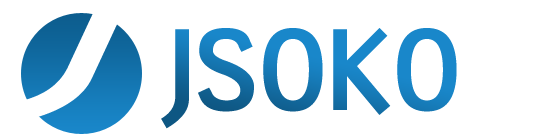Solver
If the solver is opened a new solver GUI is shown under the main game view. The solver GUI looks like this:
You can select the solving method the solver is to be using for solving a level:
Solving method
- Any solution: the solver tries to solve the level no matter how many moves or pushes the solution needs. You should select this method if you just want the solver to search for any solution.
- Push optimal: the solver searches a push optimal solution. However, the number of moves of the found solution may not be optimal.
- Push optimal with best moves: the solver searches a push optimal solution having the lowest possible number of moves.
- Move optimal with best pushes: the solver searches a move optimal solution having the lowest possible number of pushes
Note: The difficulty to find a solution increases from top to bottom of the offered methods. This means selecting "Any solution" results in the best chances the solver to find a solution and "Move optimal with best pushes" results in the worst chances to find a solution.
Levels to solve
You can specify which levels the solver should try to solve:
- only current level: the solver only tries to solve the currently loaded level.
Note: the solver takes the currently shown board as start position not the start position of the level! This way you can do some pushes on the board and the let the solver try to solve the level starting with the current board. - whole collection: the solver tries to solve all levels of the currently loaded collection - one by one
- from x to y: the solver tries to solve the levels x till y of the currently loaded collection
If more than one level is to be solved the solver opens a new window while solving showing the current status of the solving process.
Settings
- Display solutions: if more than one level is to be solved a new window is opend for shown the solving process. If this setting is set the lurd representations of the found solutions are displayed in this window.
- Save solver log to a file: You can select a file here for saving all information shown in the extra window to be saved to.
- Time limit: you can set a time limit per level for the solver. If the solver can't find a solution within this time limit the solving for the level is stopped.
At the bottom of the solver GUI you see a status bar showing the solving process and the time already used for solving a level.
You can close the solver by clicking the close button at the top right of the solver GUI.
Note: the found solutions are stored in the levels they have been found for. After a solution has been found you can close the solver and then select the solution in the solutions sidebar for taking it as new history.